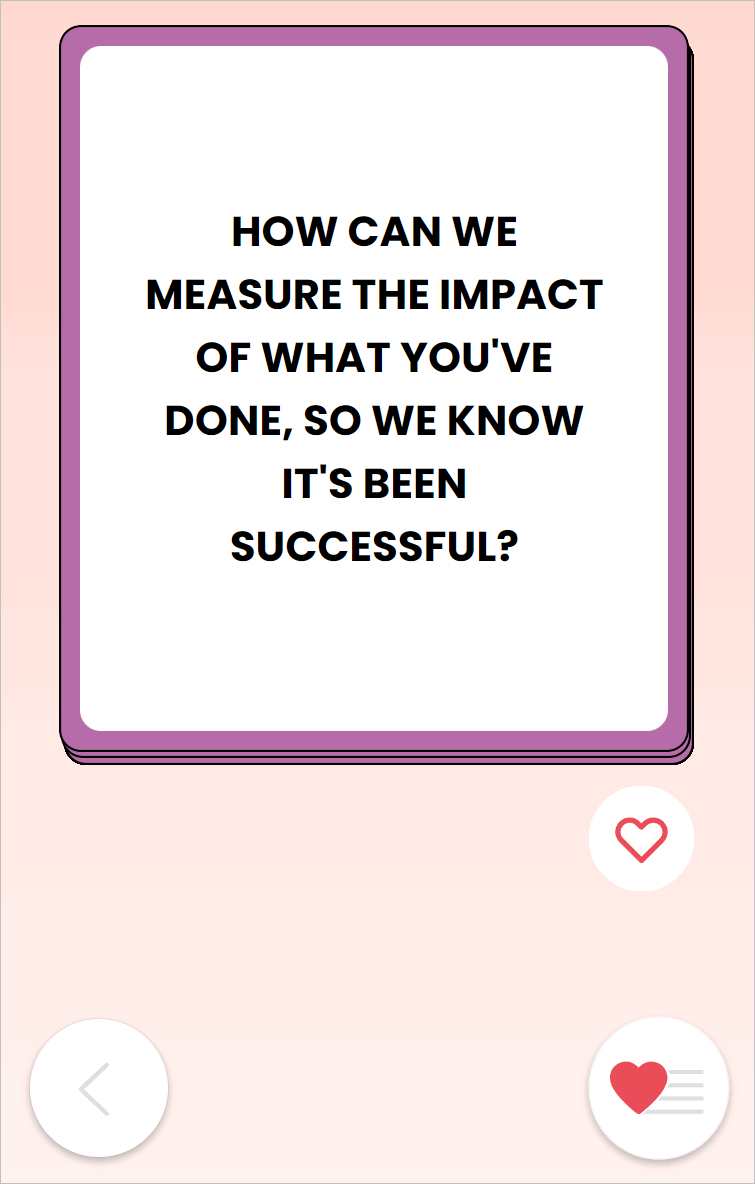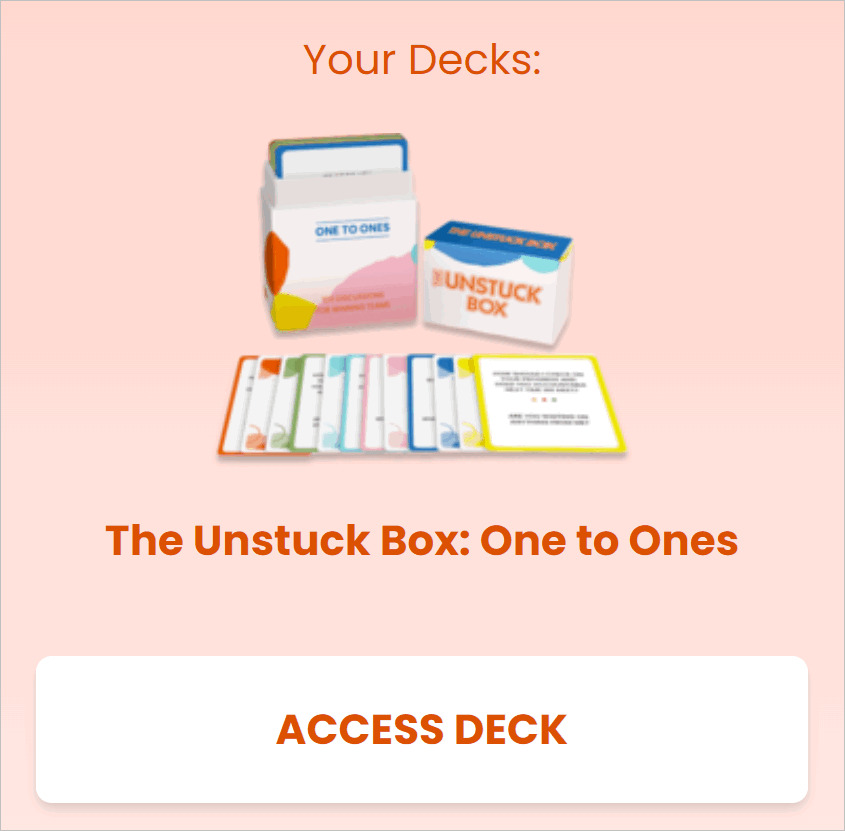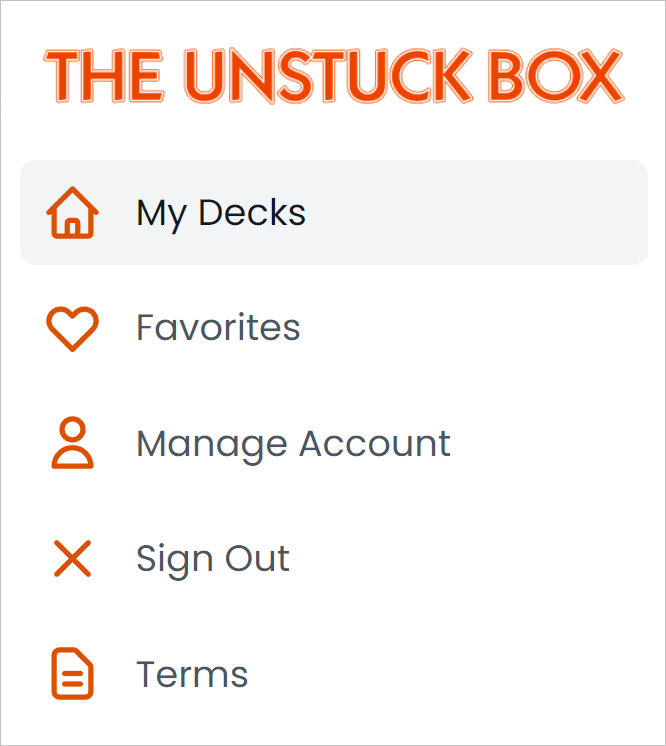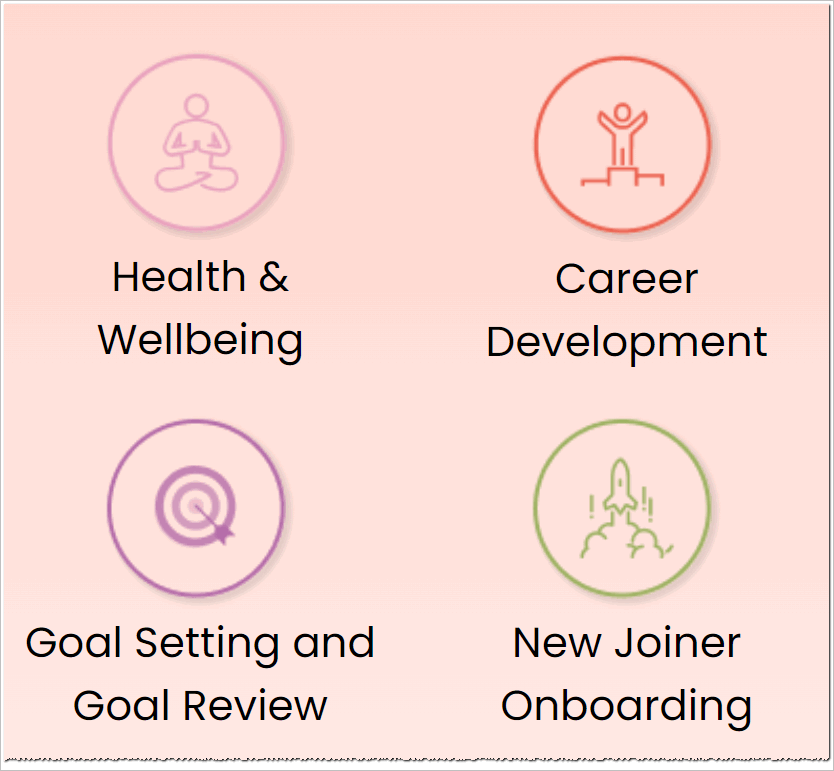How to Access My Decks via the eDeck AppUpdated a year ago
You can access the Unstuck Box All-Access eDeck via the web at https://app.unstuckbox.com
On this page, we show you everything you need to know about accessing cards on a mobile device or desktop after you've logged in.
You learn how to:
Open a deck
Change cards
Manage favorites
Navigation
Once you're logged in, the Unstuck Box eDeck has an easy-to-follow side navigation. The home page is called My Decks.
Opening a deck
After you sign in, the My Decks page displays. The page shows the decks in your account.
Tap (or click) the ACCESS DECK button.
On the next page, tap (or click) a deck category.
The deck displays.
Tap (or click) the arrow icon to go back to the category page.
Reviewing cards
Swipe (click and drag on a desktop) the top card to show the next one in the deck. The deck does not have a start or end. After you reach the bottom of the pile, the top card displays again. Cycle through the deck as many times as you like.